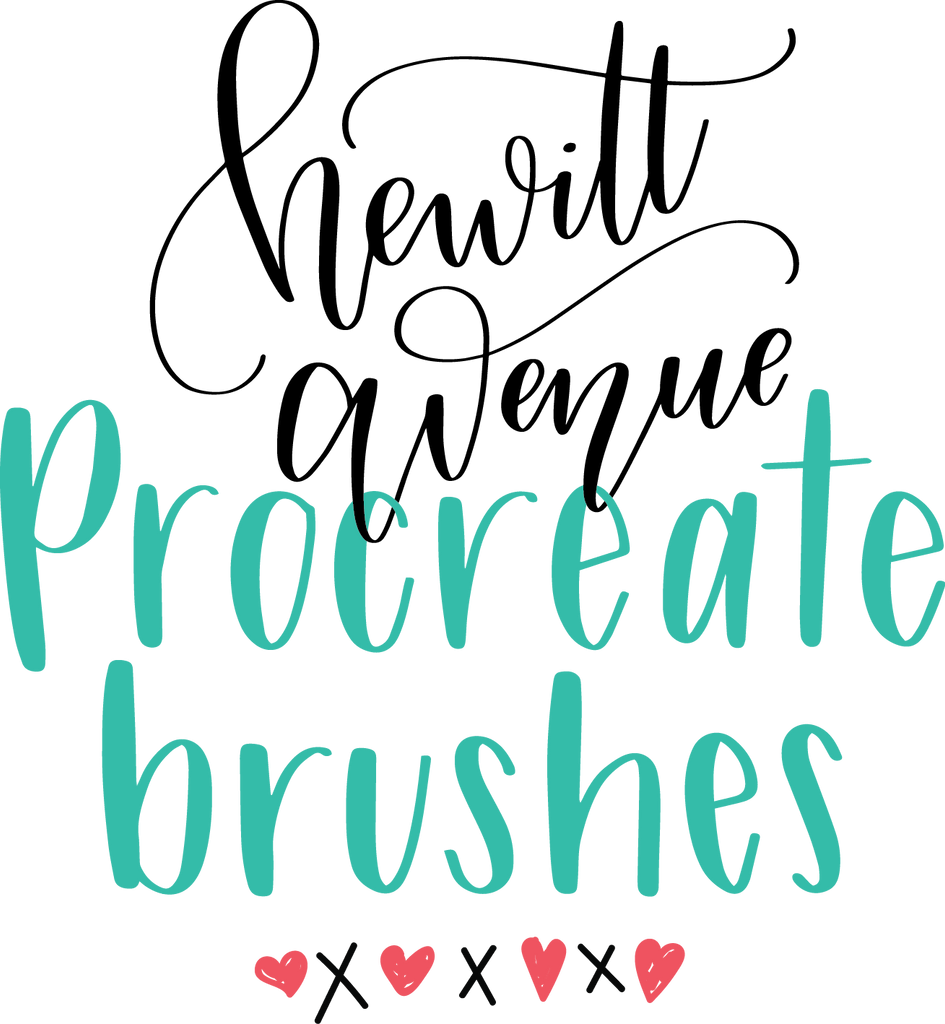
I’ve been asked countless time what Procreate brushes I use and also how to install them. If that’s why you’re here, keep scrolling...keep reading. We’re getting to the good stuff. If you’ve stumbled across this post and my corner of the internet, I want you to know you’re my people. Welcome! Follow me on Instagram for the most frequent updates, tips, tricks, and freebies.
Click above to take you to the entire Procreate Brush Collection
Click above to download a free Procreate brush from me.
If you don’t use dropbox, I suggest you create a free account because this is how many custom brush sellers set up their files including those on Creative Market. If you already have the .brush file on your desktop or don't use Dropbox, skip to option 3.
Option 1 Dropbox Step by step download instructions:
- On your iPad Pro, click on the link provided
- Click on one of the brushes
- Click on the “download” button” at the top right of your screen
- Click “direct download”
- Click “open in procreate”
- Enjoy!
Option 2 If that doesn’t work...try these instructions instead.
- On your iPad Pro, click on the link provided
- Select a brush
- Click on the “download” button at the top right of your screen
- Tap “save to my dropbox”
- Switch to the Procreate app
- Tap the “+” (plus) icon in the top right corner
- Tap import
- Tap cloud icon that says “import from”
- Tap “locations” in the upper left
- Select dropbox
- Select the brush file and tap “done”
- Enjoy!
Option 3 Basic download instructions
- Download your .brush file to desktop computer (may need to unzip the files from a .zip folder first)
- Email the .brush file to yourself
- On your iPad, go into your email and select the brush in the email you just sent
- The brush file (mostly blank screen) will open in a new window.
- In the upper right corner of your screen choose the "share" icon and select "open in..."
- Coose the "copy to procreate" app icon
- This automatically places your brush in the Procreate app under the "imported" brush set
My Top 5 Procreate Brushes
1. Casual Calligraphy brush from Hewitt Avenue
2. Realistic Watercolor Brush from Saffron Avenue
3. Chalk Press from Printable Haven
4. Rad & Happy's Free Brushes
5. Monoline from Sasha Hickson
Other great blog posts and resources to check out:
- Creative Market’s “The Best Procreate Brushes for Lettering”
- Rad & Happy’s “iPad Pro & Apple Pencil Hand Lettering Review”
- By Dawn Nicole’s “Hand Lettering with the iPad Pro + Apple Pencil”
- Every Tuesday (Teela Cunningham)’s “Intro to iPad Lettering” course on Skillshare
- Karin at iPad Lettering’s shop
- My collection of Procreate Brushes on Creative Market (this last one is an affiliate link which means I get a small income if your decide to buy, a win-win for both of us!): Creative Market
What do you guys think? Tips on downloading brushes? Any brushes you would add? Blog posts I haven't included? Share the love and lets grow our lettering community - comment below!
Powered by Creative Market







Leave a comment